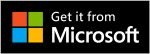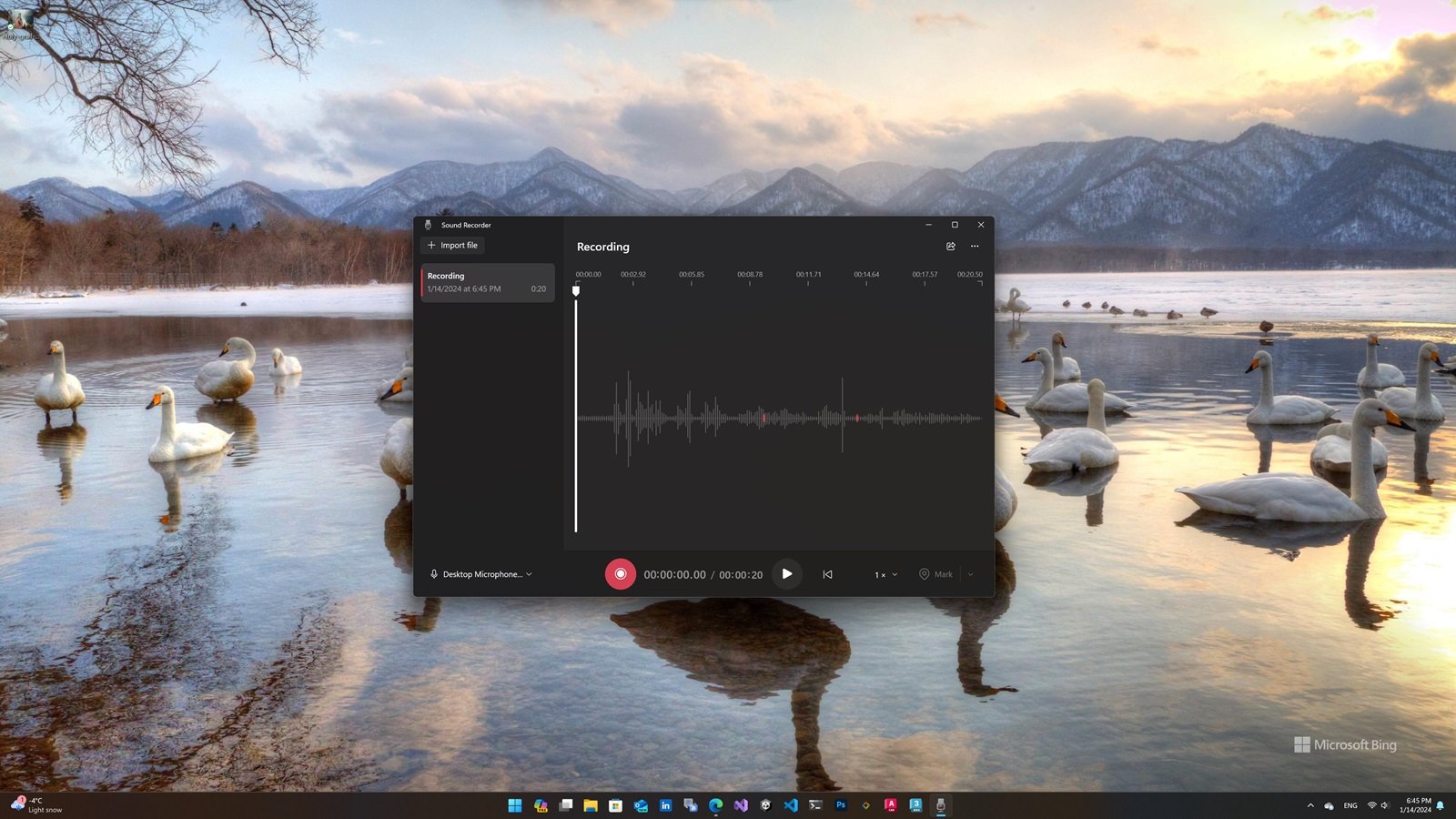
The Sound Recorder app in Windows 11 allows you to quickly record audio in various situations, such as conversations, interviews, lectures, and podcasts. This program is easy to use and is located in the operating system. Below are the steps to use Sound Recorder app in Windows 11:
- Open Start.
- Search for Sound Recorder and click the top result to open the program.
- (Optional) Click the microphone button in the lower left corner and select the recording device if you have multiple microphones.
- Click the Record button (shortcut: “Ctrl + R”).
- When recording, you can mark a point in the recording by clicking the Mark button (shortcut: “Ctrl + M”). This won’t stop the recording, but you can quickly jump to important parts of the file when listening to the track.
- You can pause the recording without separating the track so that everything remains in one file by clicking the Pause button (shortcut: “Alt + P” or “Space key”). To end the recording, click the Stop button (shortcut: “Escape” or “Enter key”).
After completing the steps, the file containing the sound is saved in the “Sound Recordings” folder, which is accessible through the “Documents” folder.
It should be noted that this program is installed by default in Windows 10 or 11. But if for any reason the program is not installed or you have deleted it, you can download it from the Microsoft Store by clicking on the download button below. Stay with Windows Center.